Leads are early contacts in the sales process. After they have been evaluated and assessed, you can convert them into contacts, opportunities, and accounts. You can associate a lead with any type of campaign to track the effectiveness of the campaign in generating opportunities for your organization.
You can create Leads in Sugar and you can also import them into Sugar as a comma delimited, tab delimited, or custom delimited file. When you import Leads, you can select the default value for the Lead Source, such as Direct Mail, Trade Show, and so on from the drop-down list in the
Default Value column.
To import Leads, click Import in the Shortcuts menu. For more information on importing data, see
“Importing Data” on page 129.
|
1.
|
In the Shortcuts menu, click Create Leads.
|
Alternatively, you can use the New Lead quick form displayed below
Shortcuts.
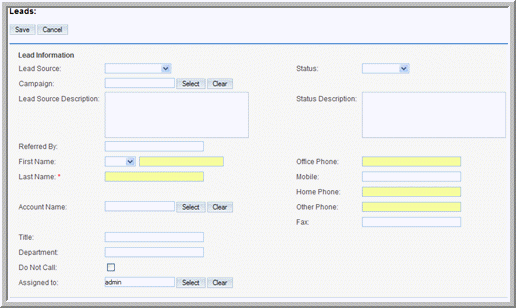
|
2.
|
On the Leads page, enter information for the following:
|
Lead Source. From the drop-down list, select the origins of the lead such as Trade Show or Direct Mail.
Status. From the drop-down list, select the status of the lead such as New or In Process.
Campaign. To associate the lead with a campaign, enter the campaign name or click
Select to select it from the Campaigns list.
Referred by. If someone referred the lead to you, enter the information in this field.
Mobile. Enter the lead’s mobile phone number.
Other Phone. Enter the lead’s alternative phone number, if any.
Fax. Enter the lead’s fax number.
Email. Enter the lead’s email address.
Other Email. Enter the lead’s alternative email address, if any.
Email Opt Out. Select this box if the lead opted to not share their email address with you.
Account Name. Enter the name of the company related to the lead. When you convert the lead, you have the option to create the account as a related record.
Title. Enter the business title of the lead.
Department. Enter the department to which the lead belongs.
Do Not Call. Check this box to add the lead’s name to the Do Not Call list. This is to ensure that the lead is not targeted during campaigns.
Assigned to. Enter the name of the individual who is responsible for the lead. To choose an existing user, click
Select, and choose the person from the User List. By default, this is assigned to you.
Email Address(es): Enter an emails address for the organization and your contacts and campaign targets within the organization. If an email address is incorrect, select
Invalid to indicate it. If you sent out campaign emails this contact and the individual chose to opt-out of receiving them, select
Opted Out.
Address Information: Enter the primary address and other address information. To copy the other address from the primary address, select the
Copy address from left checkbox.
|
3.
|
Click Save to save the new lead information; click Cancel to return to the Leads home page without saving the information.
|
|
•
|
To manage newsletter subscriptions, on the detail page, click Manage Subscriptions. To add the individual to a newsletter subscription mailing list, select the newsletter from the Available NewsLetters list and drag it to the NewsLetters Subscribed To list. Similarly, to remove the individual from the mailing list of a newsletter, drag the newsletter from the Newsletters Subscribed to list to the Available Newsletters list. Click Save to update the information.
|

