Typically, the administrator configures the system settings for all users in the organization. This includes user profile information, password, Email settings, calendar settings, as well as specifying the module tabs to display to all or some users in the organization.
On your My Account page, you can view the settings that the administrator has configured for you. This includes your contact information, locale settings, and your Sugar module privileges.
As a user, you can edit some of these settings, such as your contact information and layout options to configure your system to suit your requirements. However, you cannot display modules that the administrator has hidden from your view.
By default, individual module tabs display in the user interface. However, if you are using the Sugar theme, you can display group tabs instead. Group tabs, configured by the administrator, organizes module tabs into groups according to your organization’s requirements. For example, the tabs for contacts, leads, and opportunities can be displayed under the Sales group tab. You can choose to display individual module tabs or group tabs. See
“Layout Options” on page 7 for more information.
To revert to the default system settings, click the Reset to Default Preferences link on the My Account page. Note that you will lose your customized settings when you do this.
|
1.
|
Click the My Account link located at the top right side of the page. 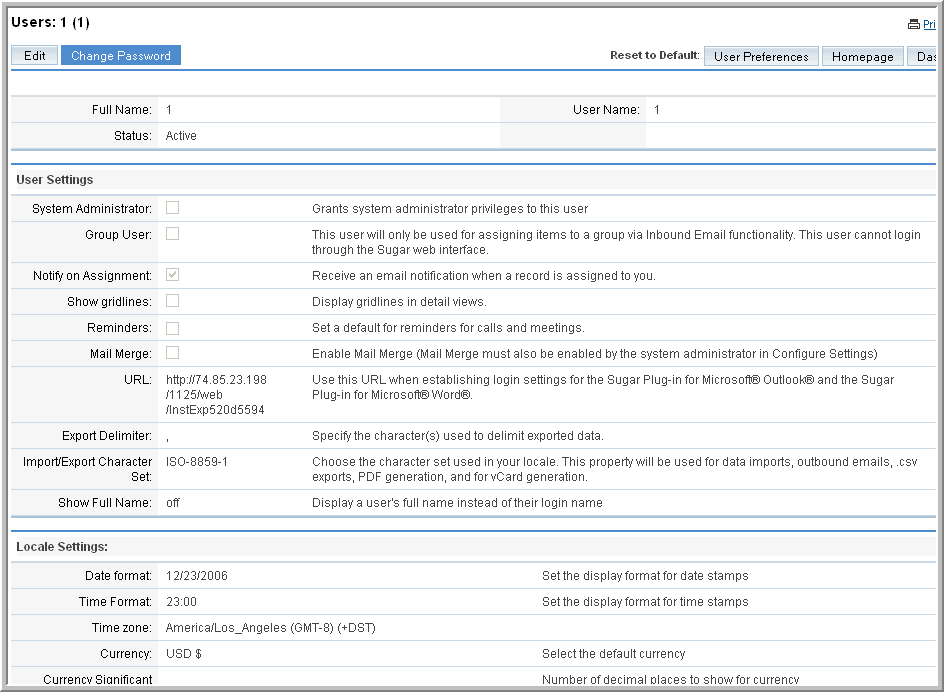
|
In the Edit view, you can define or edit information in the following panels:
The administrator sets the default export settings such as the delimiter used to separate data in export files and the default character set used to export data from Sugar. However, you can override the administrator’s settings with your own. The default character set to export data is CP1252. If your locale is not US or Western Europe, you must specify the appropriate character encoding for your locale. This ensures that the character set used by the Sugar system to create the exported file is mapped to the correct character set on your machine. For example, MS Windows uses SJIS in Japan. So, users in this locale will need to select SJIS as the default export character set instead of CP1252.
If you log in as the administrator, you can apply these settings globally by moving the modules from the
Hide Tabs list to the
Remove Tabs list. Any module in the
Remove Tabs list is hidden not only from you but from all users in your organization. You can specify the maximum number of module and sub-module tabs to display. You can display the Last Viewed bar on the side or on the top. Use the
Number of tabs to display box to specify the maximum number of module tabs to display in the User Interface.
|
a.
|
Click Add Address and enter your Email addresses in the field above.
|
|
3.
|
Click Save to save your changes; click Cancel to exit without saving the changes.
|

